octaspiral.com
Winter 2020
Syllabus
MAT 101 College Mathematics Winter 2020 RU.pdf
ID: collegemath
PW: collegemath!
Basci input and Conditional 1 Winter 2020.pdf
Syllabus
PRA 228 WEB DESIGN AND DEVELOPMENT USING SOLUTIONS FOR CHURCH MINISTRY Fall 2019.pdf
ID: octaspiral.com/students/ru/YOURNAME
PW: 1234qwer!
https://www.youtube.com/results?search_query=world+wide+web+documentary&sp=EgIYAg%253D%253D
Lecture 2
Making about me page
1. Login to the website
www.octaspiral.com/students/ru/YOURNAME
with your emial as an ID and given PW.
2. Click "GEAR' in right on top to go to the manage page
3. Go to "Menu", Click Menu Editor and Click Main Menu and Click Add Menu Item
Click Widget Page and put "About me" in the Menu name.
Click Confirm in right bottom. Go back to your web site.
4. Click About me
Click Modify there after click "Insert content by yourself"
5. Edit your "About Me" page.
Lecture 3
video: The true history of the internet
Making Media page
1. Login to the website
www.octaspiral.com/students/sierra/YOURNAME
with your emial as an ID and given PW.
2. Click "GEAR' in right on top to go to the manage page
3. Go to "Menu", Click Menu Editor and Click Main Menu and
Click Add Menu Item Click Widget Page and
Media Pictures Pics1
Pics2
Pics3
Videos Video1
Video2
Video3
Size : Width "300".
Please get 3 pictures and 3 videos for each menus.
Please explain or get some information for the pictures and videos.
For videos
Please go to youtube and click "share" and "embed" so that you can get the <iframe> code.
Lecture 4
Layout
Please login your webpage !!!! and Click "GEAR' in right on top to go to the manage page
Main
Please find "Advanced" --->"Layouts"----> "Gerrard Layout"
Please find "Configure" -----> in the second layout type make sure you have "Main(defult)"
In the very bottom please find "Top menu" and make sure you have "Main menu"
Please click "Save"
Left
Please find "Advanced" --->"Layouts"----> "Gerrard Layout"
Please find "insert" and click
Please type "Left" in the Subject box and click "insert"
Please find "Configure" in Left (Very Important !!!!!!)-----
---->in the second layout type make sure you have "Sub Defult (Side Left)"
In the very bottom please find "Top menu" and make sure you have "Main menu"
Please click "Save"
Right
Please find "Advanced" --->"Layouts"----> "Gerrard Layout"
Please find "insert" and click
Please type "Right" in the Subject box and click "insert"
Please find "Configure" in Right (Very Important !!!!!!)-----
---->in the second layout type make sure you have "Blog (Side Right)"
In the very bottom please find "Top menu" and make sure you have "Main menu"
Please click "Save"
Applying
Please find "Menu"--->"Menu Editor"--->"Welcome Page"--->"Design"--->"Layout"--->"Gerrary Layout"-->"Save"
***If you cannot click layout, please click the right side button in Use site design and make sure you have "OFF"
Please apply
Welcom Page--->Gerrard
About me-->Left
Media --> Gerrard
Picture--->Gerrard
Pic1, Pic2, and Pic3 -->Left
Movies--->Gerrard
Movie1, Movie2, and Movie3 -->Right
Lecture 6
Login and go to admin (After you login You can find admin button on the left side of main slide)
Making Board
1.
Admin page --> Menu --> Menu Editor --> Main Menu --> Add Menu Item --> Board
Please input "Board 1" and Confirm. (You can change the name later)
2.
Admin page --> Menu --> Menu Editor --> Main Menu --> Add Menu Item --> Board
Please input "Board 2" and Confirm. (You can change the name later)
3.
Please apply "Left" layout to the "Board 1" and "Board 2".
4.
Advanced --> Widgets --> Please click "Generate Code" In the "Content"
Please select "KSO Content wedget skin" and select in the "Theme"
Please click " Add" --> Select "Board 1" and confirm ---> Find Generate Code in the very bottom and click
Please copy the code in the box ---> Advanced ---> Layouts ---> Gerrard Layout ---> Please click "Configure" in the "Gerrard Layout"
Please find "Default Skin Settings" in the" User Defined"
Please input "Board 1" in the latest title 1 and paste the code in the latest widget 1
5.
Advanced --> Widgets --> Please click "Generate Code" In the "Content"
Please select "KSO Content wedget skin" and select in the "Theme"
Please click " Add" --> Select "Board 2" and confirm ---> Find Generate Code in the very bottom and click
Please copy the code in the box ---> Advanced ---> Layouts ---> Gerrard Layout ---> Please click "Configure" in the "Gerrard Layout"
Please find "Default Skin Settings" in the" User Defined"
Please input "Board 2" in the latest title 2 and paste the code in the latest widget 2
6.
Please find 3 pictures for small banner, please find about 350 by 150 size.
Make sure the 3 pictures have same size.
Please "select file" in the banner image 1, 2, and 3 and Submit.
7. Please make ANY at least 5 EVENTS and/or ANNOUNCEMENT in the Borad 1 and Board 2
------------------------------------------------------------------------------------------
Lecture 7
Login and please click admin
1. Copyright
Advanced --> Layouts --> Gerrard Layout --> Configure --> User Defined --> Basic Settings
Please take care of "Copyright" section in the very bottom of the page and "Save"
2. Teaser, IconBox, and so on
Advanced --> Layouts --> Gerrard Layout --> Configure --> User Defined --> Common Settings
Please take care of title, content, and url in "Teaser", "IconBox", "Section", "Parallax"
3.
Advanced --> Layouts --> Gerrard Layout --> Configure --> User Defined --> Default Settings
Please take care of title and content in "Column" in the bottom
-------------------------------------------------------------------------------------------------
Syllabus
BUS226 Web Design Development RU.pdf
Mr. Kent
Ms Ren
Mr Henry
Ms Kanan
Practice
http://octaspiral.com/home/board_YQBK50/706
http://octaspiral.com/home/board_ZFLG21
-----------------------------------------------------------------------------------
Practice 1 (7/18/19)
Please go to your web site
www.octaspiral.com/students/ezra/"YOURNAME"
Please login with your ID (email address) and PW (1234qwer!)
Please find the menu " Mon S19 HTML" and click
1. Simple Practice
Please click the "Write" button
Title: Practice 1 YOURNAME
Please go to
http://octaspiral.com/home/board_ZFLG21
and do the practice 1 (We will go through together)
2. About me
Please click the "Write" and
Title: About YOURNAME
Using what you learn from practice 1 please build up a page to introduce yourself.
3. Long term project
Please choose one topic
(Can be anything within our Mission statement and it should be profitable to class)
ex) Classical Music, Journey to ..... , visiting ..... , Dream sports car, ....
More specific topic would be better
Please use the technics from practice 1 to start to build up your long term project
-------------------------------------------------------------------------------------------------
http://octaspiral.com/home/board_YQBK50/706
Practice 2 and 3 (7/27/2019 and 8/3/2019)
Please login your account and
1. Please make "Practice 2 Marquee"
Make same page with the
http://octaspiral.com/home/board_ZFLG21
Practice 4 (8/10/2019)
Please login your account and
1. Please make "Practice 3 Table"
Make same page with the
http://octaspiral.com/home/board_ZFLG21/4966
------------------------------------------------------------------------------------------
Practice 5 (8/17/19)
Please login your account and
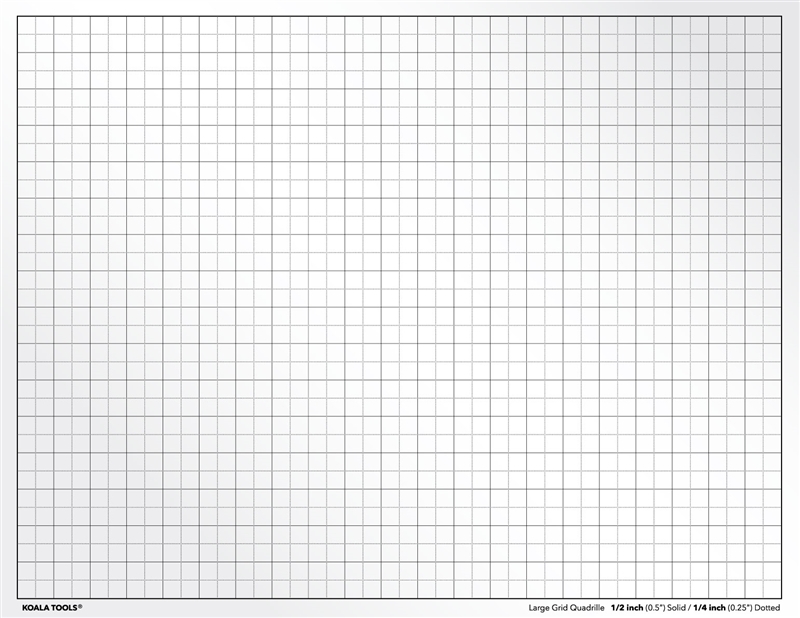
1. Please make "Practice 4 Polygon" and take a look at
http://octaspiral.com/home/board_ZFLG21/4967
Please make at least 5 polygons in the practice menu
2. Please update your about me page
3. Please update your Long Term Project
----------------------------------------------------------------------------------------------
Practice 6 (8/24/19)
1. Please make "Practice 5 Circle"
http://octaspiral.com/home/board_ZFLG21/4968
Example
--------------
<p>
<svg height="100" width="100">
<circle cx="50" cy="50" fill="red" r="40" stroke="black" stroke-width="1"> </circle>
<circle cx="50" cy="50" fill="blue" r="30" stroke="black" stroke-width="1"> </circle>
<circle cx="50" cy="50" fill="yellow" r="20" stroke="black" stroke-width="1"> </circle>
<circle cx="50" cy="50" fill="white" r="10" stroke="black" stroke-width="1"> </circle>
</svg>
</p>
-------------
B. Check your "About Me" page
C. Chekc you "Long term Project"
-----------------------------------------------------------------------------------------
Practice 7 (8/31/19)
1. Please make "Practice 6 Ellipse"
<p>
<svg height="300" width="200">
<ellipse cx="130" cy="100" fill="red" rx="40" ry="60" stroke="black" stroke-width="3"></ellipse>
<ellipse cx="130" cy="130" fill="blue" rx="40" ry="60" stroke="black" stroke-width="3"></ellipse>
<ellipse cx="130" cy="160" fill="green" rx="40" ry="60" stroke="black" stroke-width="3"></ellipse>
</svg>
</p>
------------------------------------------------------------------------------------------
Comment 0
| No. | Subject | Author | Date | Views |
|---|---|---|---|---|
| » |
Lecture Notes, Syllabus, and Sample Text Book
| stu | 2018.10.15 | 28339 |